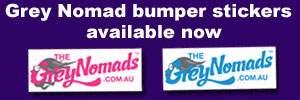| Post Info | TOPIC: Resizing Photos for Photo Comp | ||||||
|---|---|---|---|---|---|---|---|
|
|
|
||||||
|
|
|
||||||
|
|
|
||||||
|
|
|
||||||
|
|
|
||||||
|
|
|
||||||
|
|
|
||||||
|
|||||||
|
|
||



|

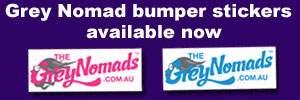







| Post Info | TOPIC: Resizing Photos for Photo Comp | ||||||
|---|---|---|---|---|---|---|---|
|
|
|
||||||
|
|
|
||||||
|
|
|
||||||
|
|
|
||||||
|
|
|
||||||
|
|
|
||||||
|
|
|
||||||
|
|||||||
|
|
||



|